DSAR - User Permissions Mapping
User Permission Mapping
This tab is to see all the active requests submitted by the requestors based on different selections.
Open the 'DSAR Configuration' homepage.
Click on the 'User Permissions Mapping' tab.
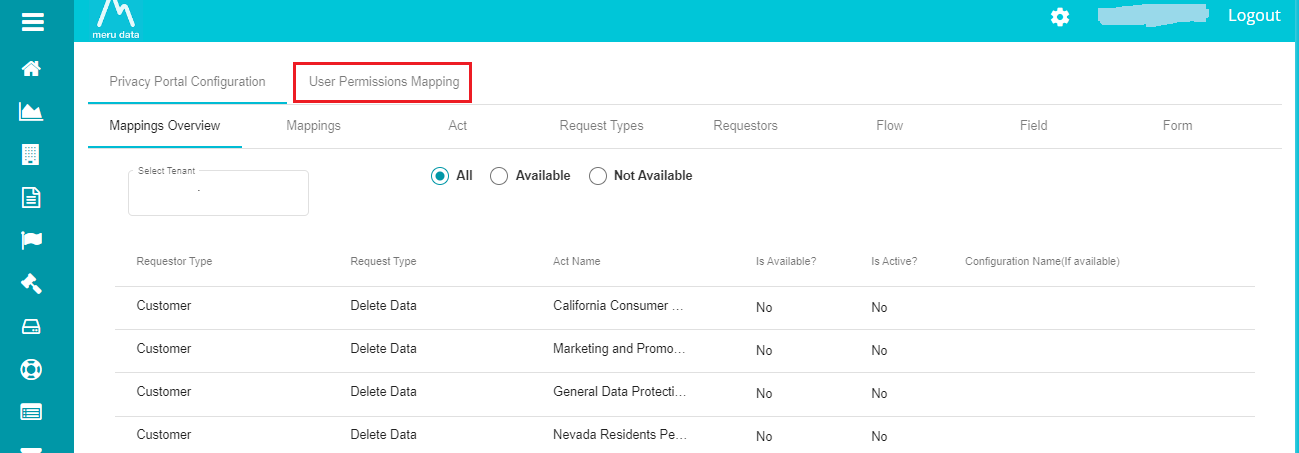
Click on the
button.
Enter the user's email ID in the 'Username' column.
Open the 'Tenants' drop-down menu.
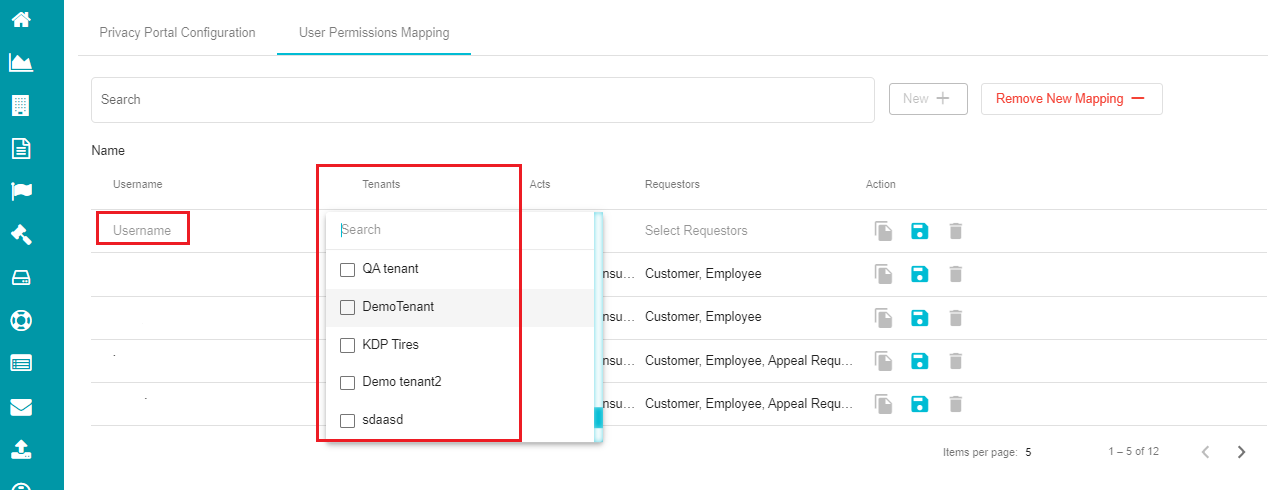
The menu displays all the tenants that you've created. You can select any of these and give permission.
Select the tenants from the menu.
Open the 'Acts' drop-down menu.
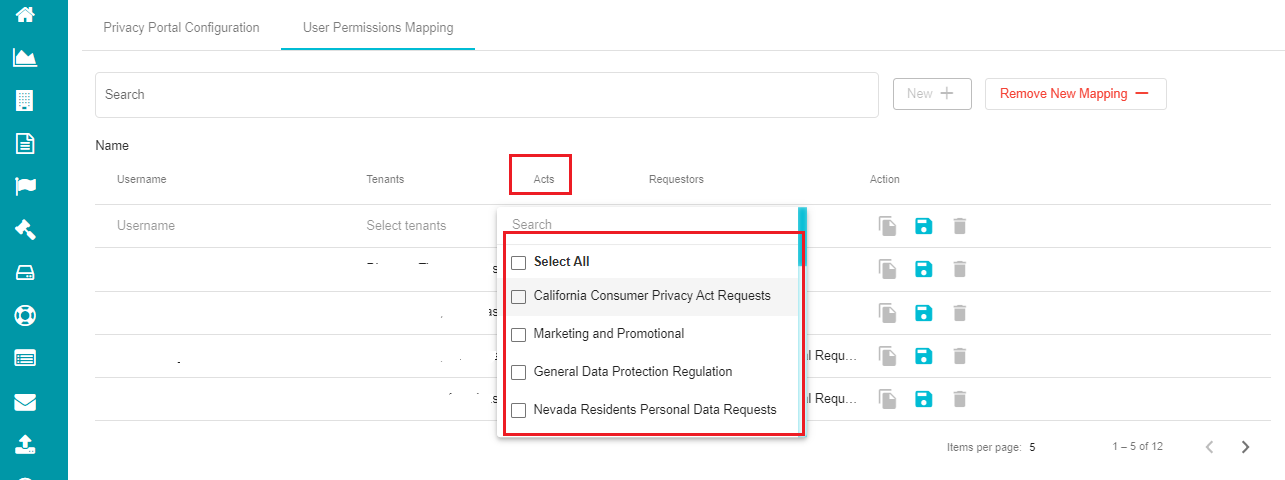
The menu displays all the acts/regions that you've created. You can select any of these and give permission.
Select the acts from the menu.
Open the 'Requestors' drop-down menu.
Here, you can find different requestors placing the service requests through the tenant.
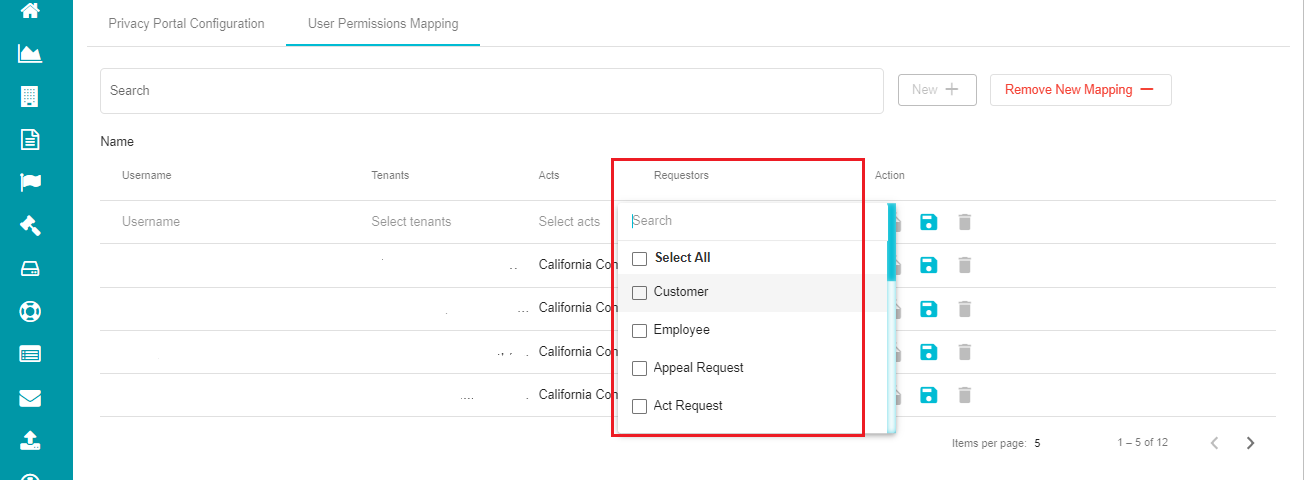
Select the requestors from the menu.
Click on
icon to save the mapping.
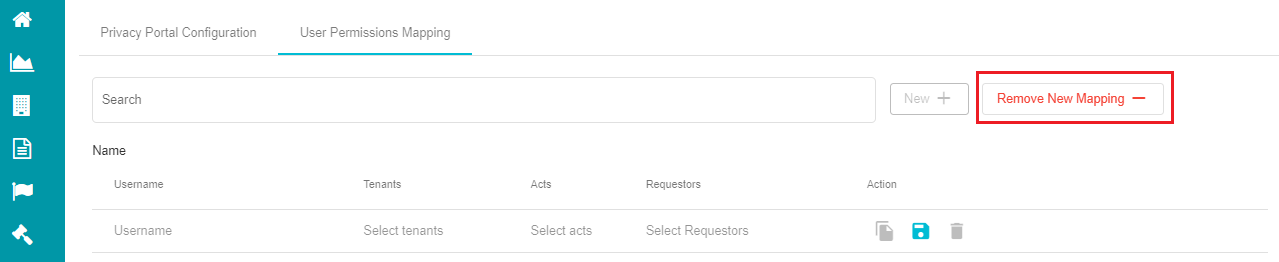
Note: Use the Remove New Mapping -- button to delete the new mapping row if you have nothing new to configure here.
Now, the specified user can see all the requests coming from the specific region and specified tenant from the selected requestors.
If you don't want to create a new user permission mapping,
- Click on Clone
against the user you want to clone.
Note: After using the Clone action, you need to give the username and everything else is cloned from the existing user.