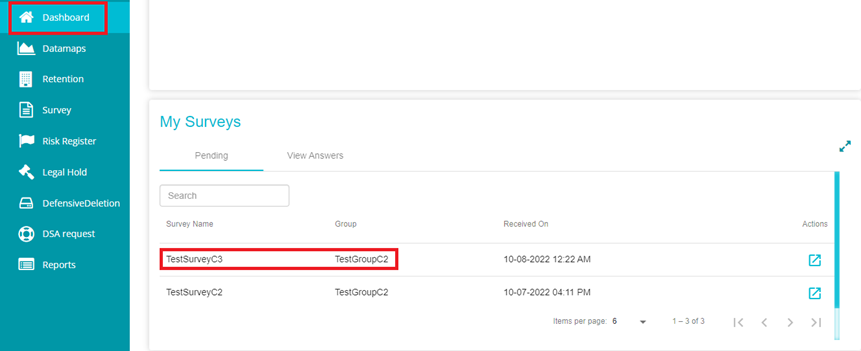How to respond to a survey
There are 3 ways to access and answer a Data Governance Tool survey. The one-time password option is available for users who do not have a Meru Data Governance Tool account. The 3 methods to access and answer a survey are given below.
Using email one-time password
Click on the link present in the email received from Team MeruData
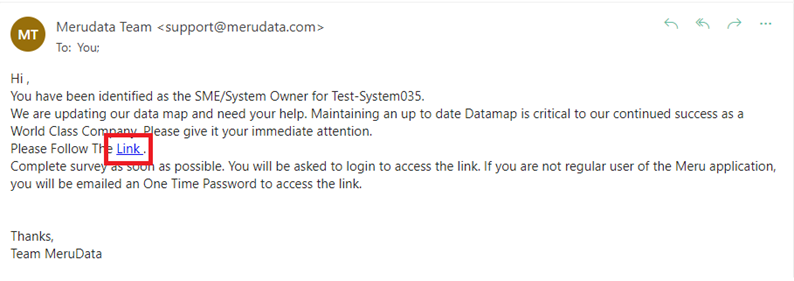
You will be directed to a new page. Enter your email ID (the one to which you received the survey link) in the given field
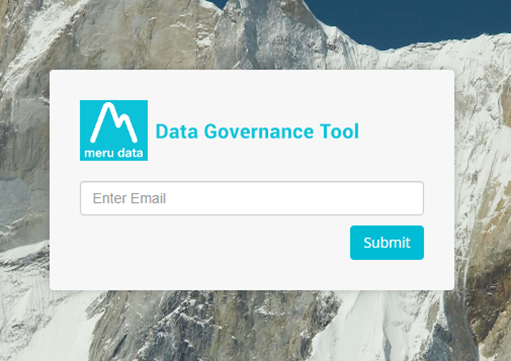
After entering in your email ID, click on Generate Password
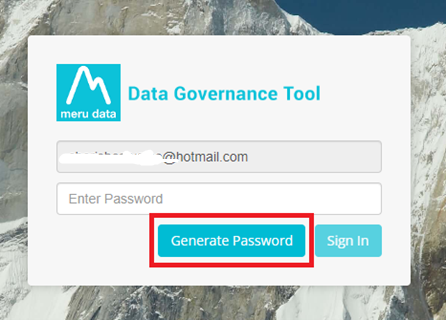
Open your latest email from Team MeruData to access your One-time password
` Note: This password is valid for 1 day
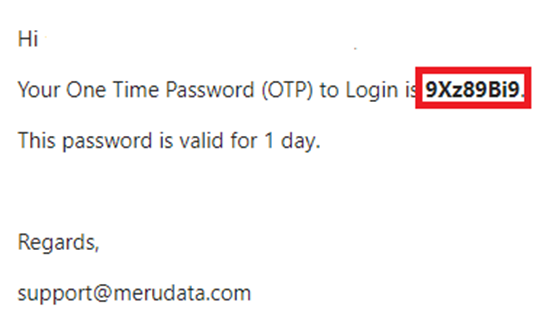
Enter the password provided to sign-in
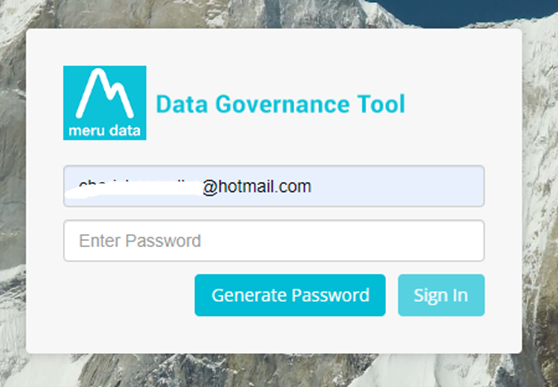
Fill in the details required by the survey and click the Complete button present at the bottom right of the screen
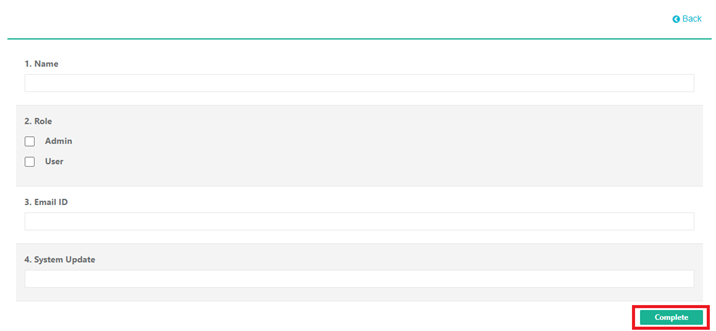
Using Meru Login
Click on the link present in the email received from Team MeruData
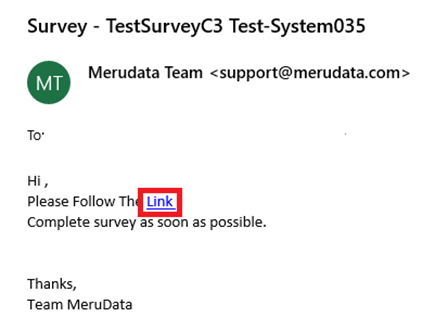
You will be directed to a new page. Enter your email ID (the one to which you received the survey link) in the given field and click Submit
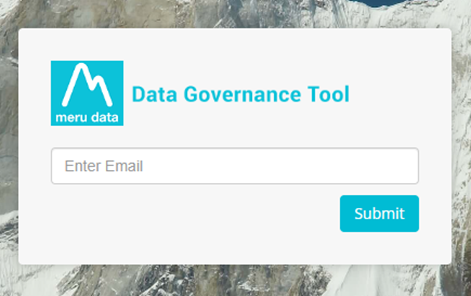
Enter your Meru Data email ID and password on the new page
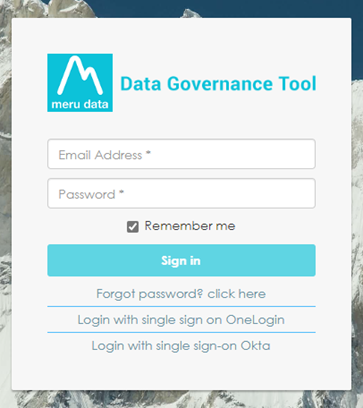
Fill in the details required by the survey and click the Complete button present at the bottom right of the screen
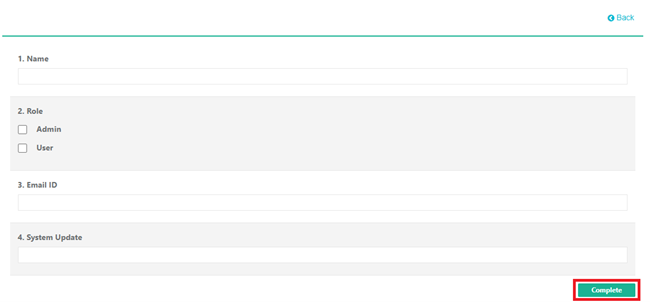
The survey can also be accessed from the Dashboard of the Data Governance Tool and scrolling down to My Surveys
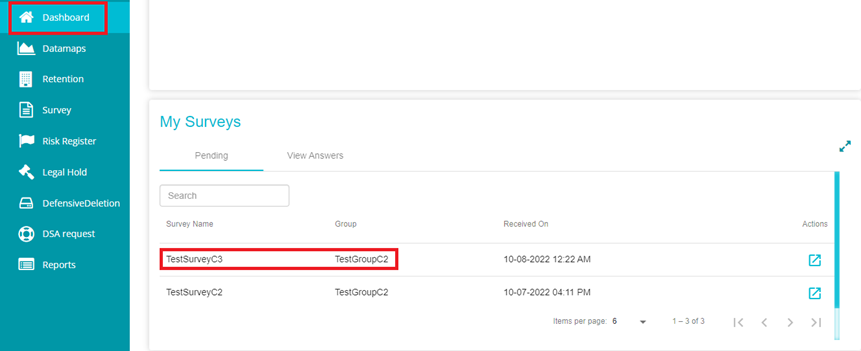
Using Okta or OneLogin
Click on the link present in the email received from Team MeruData
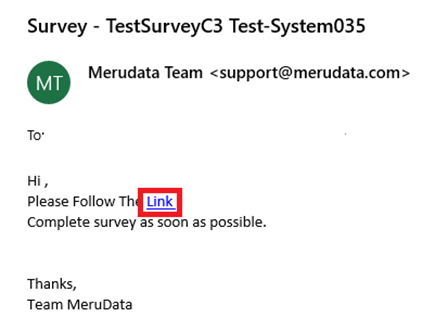
You will be directed to a new page. Enter your email ID (the one to which you received the survey link) in the given field and click Submit
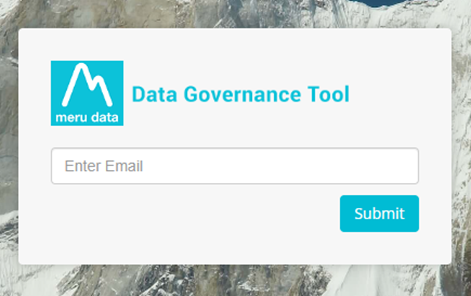
Select Login with single sign on OneLogin or Login with single sign on Okta as per your requirement
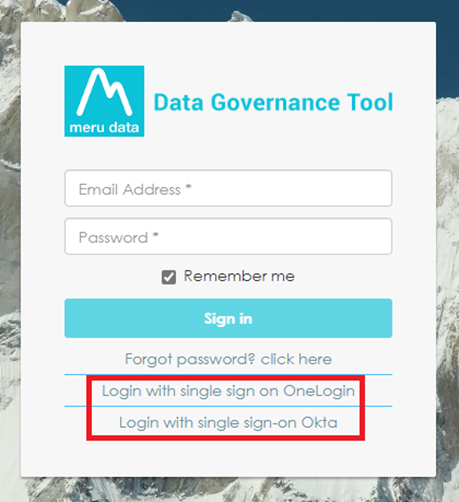
Enter your email address and password on the Okta or OneLogin page that opens and click the Sign in button
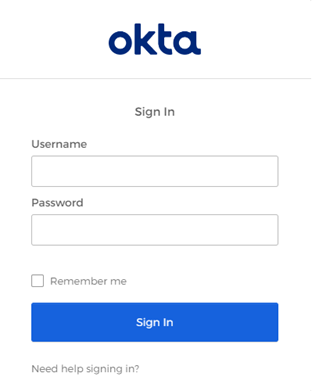
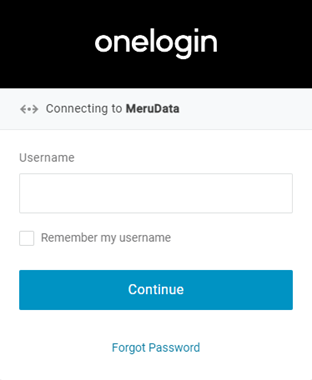
Once signed in, fill in the details required by the survey and click the Complete button present at the bottom right of the screen
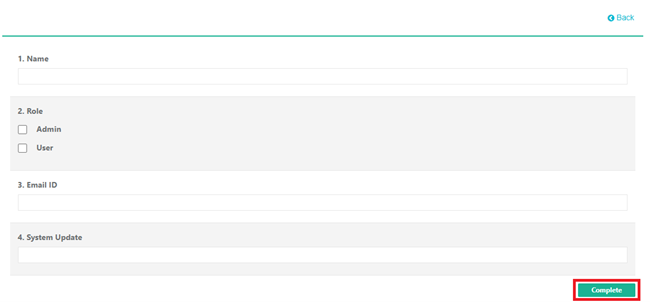
The survey can also be accessed from the Dashboard of the Data Governance Tool and scrolling down to My Surveys