Navigation
This article will act as a guide for navigating across the Meru Data Governance Tool
Go to the URL for the Data Governance Tool
Enter your login details- email ID and password.
Once logged in, on the home page, you will be able to view three main categories: Notifications, My Surveys, and My Action Items.
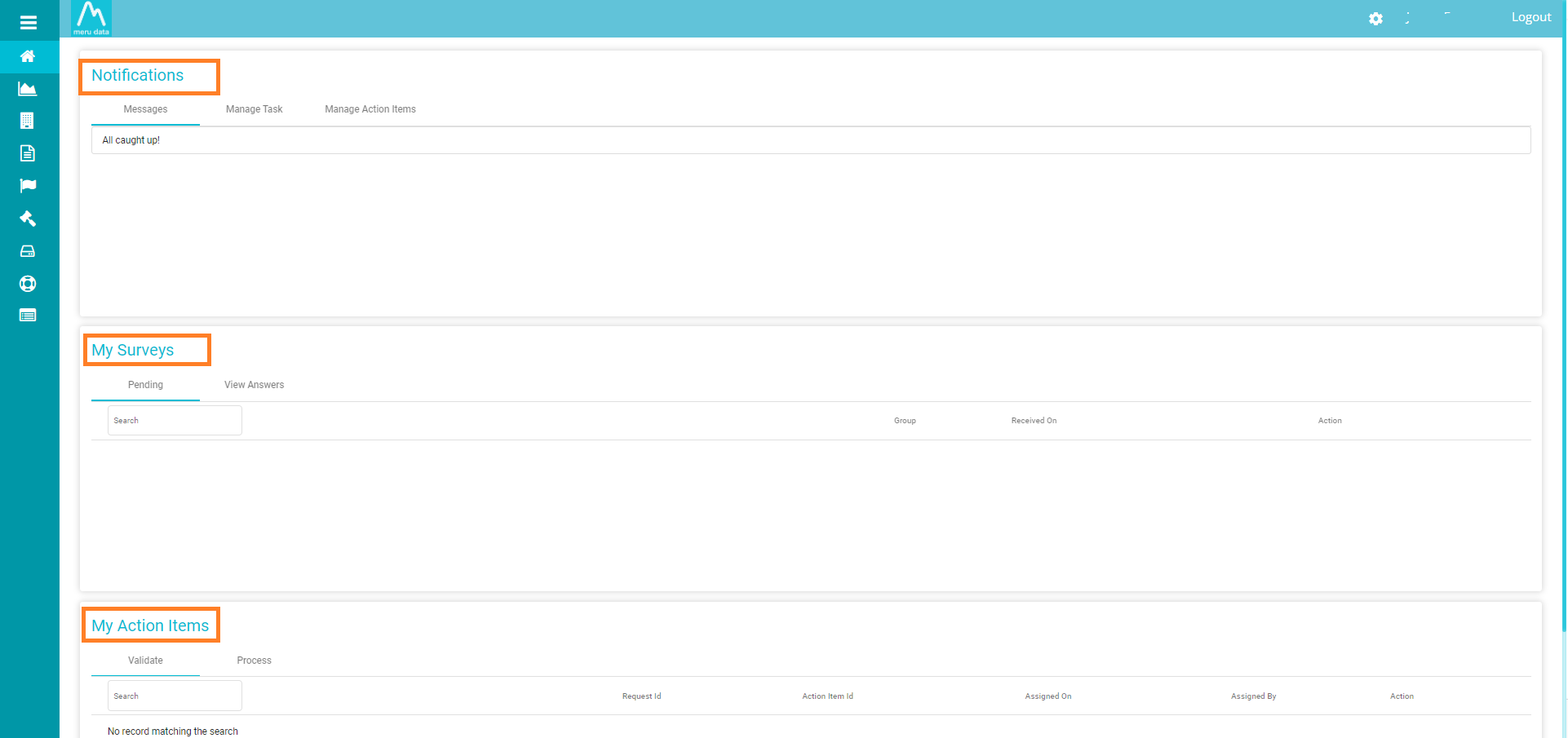
Notifications will include Messages, the option to Manage Tasks, and the option to Manage Action Items.
My Surveys category consists of all the surveys sent to system users as well as the answers/responses to them.

6.My Action Items include DSAR requests and other pending tasks assigned to you, their details, as well as their status.

The Home Page also provides access to the following pages:
- Dashboard
- Datamaps
- Retention
- Survey
- Risk Register
- Legal Hold
- DefensiveDeletion
- DSA request
- Reports
The top right corner of the home page shows the following options:
The Settings icon
provides multiple options based on your role (Administrator / User)
Your Username, which upon clicking will lead you to your Profile settings
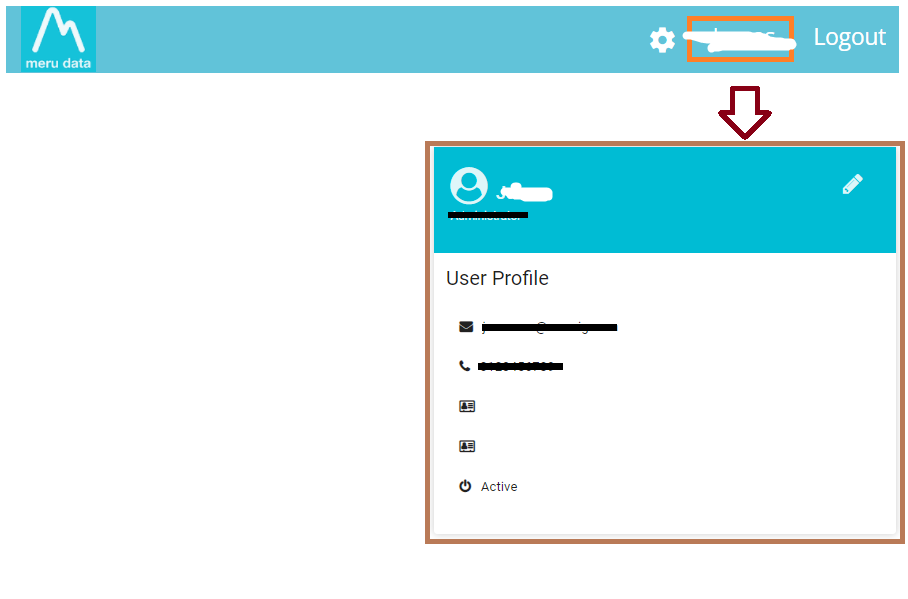
- The option to log out of the Data Governance tool.