Password Reset
Are you having trouble accessing your account or resetting your password? Learn more about signing in to your Meru account and how to troubleshoot account access issues.
Go to the Data Governance Tool site
On the Data Governance Tool site, you will be asked to fill in your User ID and password to sign in
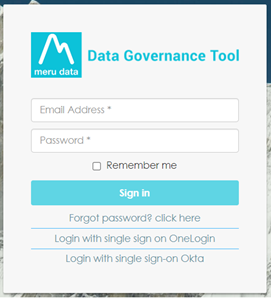
Click on the option below the ‘Sign in’ button that reads ‘Forgot Password, click here’
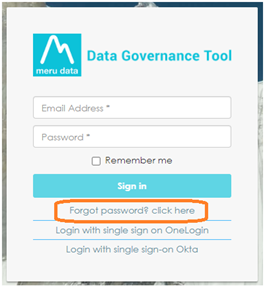
A new page will open to enter your registered email address
Type in your registered email address and click ‘Send Mail’. This will send a link to reset your password to your email
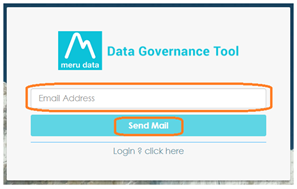
Once the link has been sent to your email, a message will appear on your screen that reads, ‘Successfully sent reset link to your email’
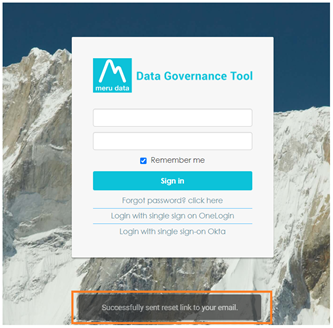
Open your email to find the mail from MeruData Team
The email from MeruData Team will read ‘Please click here to reset your account password’
Click on the blue word ‘here’ in the above sentence as it is a link that will redirect you to a new page
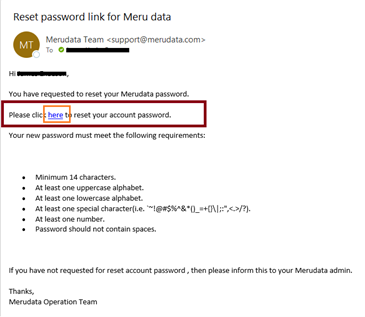
On the new page, you will be asked to type in your new password twice to confirm it.
Note: Ensure the new password meets the requirements stated. Each requirement will turn color from red to green once the it has been met.
Once you have successfully typed in your new password and confirmed it, click on Reset
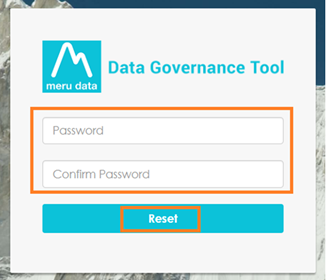
Your new password has been successfully created
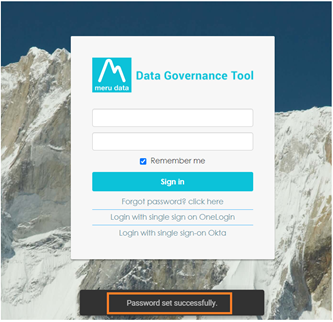
You can now log in with your new password